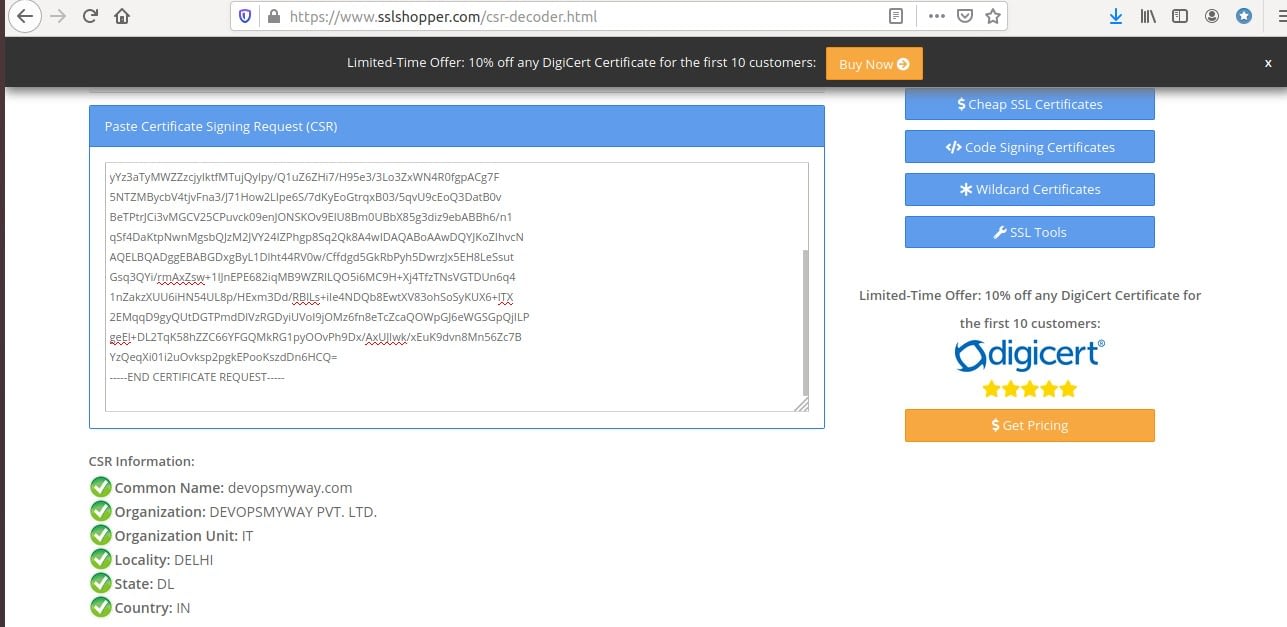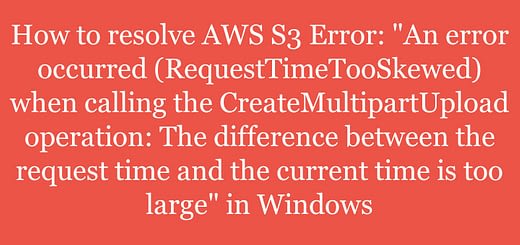Certificate signing request(CSR) generate in Windows
This tutorial explains, how to generate Certificate Signing Request(CSR) in Windows(IIS).
Certificate Signing Request(CSR)
Certificate Signing Request(CSR) is a block of encoded text that is shared to Certificate Authority for purchasing or renewing an SSL Certificate for a Domain/Website.
In this tutorial, we will learn how to generate Certificate Signing Request(CSR) for Windows(IIS). We share the CSR with the Certificate Authority for purchasing/renewing the SSL Certificate for our Website.
Read About: How to generate CSR in Linux
&& How to Install Docker on Windows
Generate CSR in Windows(IIS)
Step 1 – Open Internet Information Service(IIS)
Open Run and enter inetmgr to open IIS
Step 2- Create Certificate Request
Click on Create Certificate Request from the top left corner in IIS manager.
Enter the required details as shown in the Screenshot.
Note: If you want Wild Card SSL Certificate for your domain. Put *.domainname (e.g- *.devopsmyway.com) in the Common Name
Step 3 – Cryptographic Service Provider Details
Select Microsoft RSA Schannel Cryptographic Provider as Cryptographic Provider and 2048 as bit length.
Step 4 – Save CSR file
Enter the location and CSR file name( eg – devopsmyway.com.csr) to save the CSR file.
Click on Finish to generate the CSR.
Step 5 – Verify CSR file
Open the CSR file in notepad and copy the Content of CSR
Open the following link and paste the content of CSR to see if CSR is generated properly
https://www.sslshopper.com/csr-decoder.html
Step 6 – Share the CSR file to Certificate Authority to generate or Renew the SSL Certificate for your Website.
Click to Tweet this tip!
I hope you enjoyed this tutorial and learned about “how to generate certificate signing request(CSR) in Windows”. If you think this is really helpful, please do share this article with others as well. Please also share your valuable feedback, comment, or any query in the comment box. I will really happy to resolve your all queries any.
Thank You
If you think we have helped you or just want to support us, please consider these:-
Connect to us: Facebook | Twitter