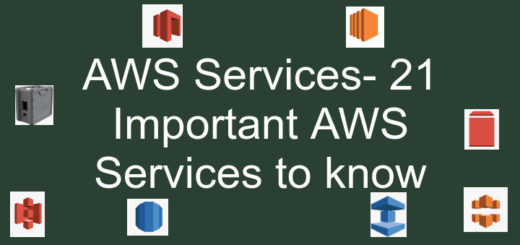AWS EBS Snapshot backup and restore-How to ?
AWS EBS Snapshot is a state of an EBS Volume captured at the time of snapshot command is issued.In other words, Snapshot takes an image of an EBS Volume and store it as a backup so that we can restore it from there,in case of data loss or hardware failure.
EBS Volumes are nothing but durable and block-level storage device that is attached to an EC2 Instance.You can take a snapshot of a running EC2 Instance as well.
Also Read : How to extend AWS EBS Volume with zero downtime & AWS EC2 AMI backup and restore
Following are the step by step guide for AWS EBS Volume snapshot backup and restore
EBS Volume snapshot backup
Step 1– Login to your AWS account . Navigate to Instances in EC2 Service.Select the Instance whose EBS Volume has be to backed up.
Under Description Tab , in Block devices , select the block device say /dev/xvda.Click on EBS ID look like vol-xxxxxxxxxxxxxxxx
Step 2-As soon as you click on EBS ID it will take you to the EBS Volume of the Instance.Click on Actions and then click Create Snapshot
Step 3- Put the description so that you can identify it at the time of restore. Enter the Name as Key and its description as a value and click on Create Snapshot.
Step 4- The following window will appear. Click on Close.
Step 5– You can see the created Snapshot under Snapshot tab in EC2 Service.
EBS Volume snapshot Restore
In this tutorial we will restore the EBS Volume in existing Instance(Server). Suppose, you lost some of your important data or your EBS Volume corrupted.In that case we can de-attach the existing EBS Volume and attach the Volume by creating from Snapshot backup.
Step 1– Select the Instance. Click on Actions —> Instance State—> Stop
Click on Yes, Stop to confirm.
Step 2- Again Click on the EBS-ID looks like vol-xxxxxxxxxxxxxxxx to navigate to EBS Volume.
Note :Please make a note the Block Device name(/dev/xvda) before detaching. Also note down the Availability Zone of the Instance (ap-south-1a) .These details will require to create restore volume from snapshot.
Step 3 – Click on Actions—>Detach Volume to de attach the existing Volume.
Click on Yes,detach to confirm.
Step 4- Navigate to Snapshot in EC2 Service. Select the Snapshot you have to restore.Click on Actions and then Create Volume.
Step 5– The following window will appear.Some value will pickup automatically.Put the Name as Key and description of Volume in Value field.Now click on Create Volume
Note: Please make sure Availability Zone of instance noted down in earlier step must be same as the Availability Zone of the Volume we put here.
Click on the Volume id vol-xxxxxxxxxxxx to navigate to Volume
Step 6– Select the Newly created Volume and click on Actions—> Attach Volume
Step 7 – Select the Instance from drop down or put the instance id . Enter the device name as /dev/xvda as noted in earlier step.Click on Attach.
Step 8- Now Start the Instance again.
I hope you enjoyed this tutorial . If you think this is really helpful, please do share this link to other as well. Please also share your valuable feedback, comment or any query in the comment box.I will really happy to resolve your all queries.
Thank You
If you think we helped you or just want to support us, please consider these:-
Connect to us: Facebook | Twitter